1. How to set up Wi-Fi for Hibird Feeder?
2. How to set up Wi-Fi for Hibird DIY?
3. Can I share my camera? Is live streaming shareable?
4. What can I do during live streams?
5. How does Hibird capture photos and send alerts?
6. How to reduce non-essential notification distractions?
7. How to switch between multiple cameras?
8. How to unbind cameras or change accounts?
9. What do camera status lights mean?
10. What countries do you deliver to?
11. When will my order arrive?
12. My order was delivered to the wrong address
13. How do I cancel my order?
14. How should I return the product?
15. Does it need Wi-Fi to operate?
16. How long does the battery last?
17. How to Replace the MicroSD (TF) Card on the Hibird Smart Bird Feeder Camera?
How to set up Wi-Fi for Hibird Feeder?
Before setting up the network on your Hibird Feeder, please follow these 4 key steps:
1. Check Wi-Fi: Make sure your home Wi-Fi is working properly. Your Hibird Feeder needs a stable internet connection, so check that your router is on and connected before starting.
2. Bind Device & Set Up Network: Use your phone’s Bluetooth to connect to the Hibird Feeder camera. This will complete the device pairing and begin the network setup process. 3. Confirm Network Connection: After connecting to Wi-Fi, open the Hibird app and try watching the live camera feed. If you can see the video, your Feeder is successfully connected.
4. Attach the Antenna: For better signal strength, install the antenna on your Hibird Feeder before or right after setting up the network.
Step 1: Camera binding - Press and hold the power button to turn on the Hibird Feeder camera. - Double-click the power button to enter pairing mode. - Open the Hibird App, go to the Camera section, tap the '+' in the top right, and scan the QR code on the back of the Feeder to complete the binding.
Step 2: Connect to Wi-Fi Once the camera is bound, follow the instructions on the app screen. Double-click the camera power button again to enter network setup mode. Then, point the camera at the QR code shown in the app and wait for it to connect to Wi-Fi. Important: Please keep the app screen open and don’t exit until the connection is complete.
Final Step: Check the Connection After setup is complete, go to 'Camera' in the app and tap the play button. If the LIVE stream loads normally, your Hibird Feeder is successfully connected!


How to set up Wi-Fi for Hibird DIY?
Complete These 3 Steps Before Setup:
1. Wi-Fi Check: Make sure your router is working properly and your Wi-Fi is available.
2. Device Pairing & Networking: Turn on Bluetooth on your phone to connect to the Hibird Feeder camera.
3. Network Verification: After setup, test the LIVE stream in the app to confirm the connection.
Core Setup Steps:
Camera Pairing: - Press and hold the camera's power button to turn it on - Make sure your phone’s Bluetooth and Location permissions are enabled - Double-press the power button to enter pairing mode - Open the Hibird App, go to the Camera section, tap the '+' icon - Follow the on-screen prompts to search for nearby cameras - Select your Hibird Feeder camera from the list and complete the pairing process.
2. Wi-Fi Connection: Select network from list + enter password. Stay on screen until connected.
Final Check: Access live stream via Camera > Play button



Can I share my camera? Is live streaming shareable?
Live stream sharing isn't available in V3.1.0 (coming soon). Shared users can view all camera footage.
Sharing Process: Camera > Share > + icon Add via email or QR scan 2. Approve user request under Share after invitation acceptance


What can I do during live streams?
Core Setup Steps:
Camera Pairing: Press and hold the camera's power button to turn it on Make sure your phone’s Bluetooth and Location permissions are enabled Double-press the power button to enter pairing mode Open the Hibird App, go to the Camera section, tap the '+' icon Follow the on-screen prompts to search for nearby cameras Select your Hibird Feeder camera from the list and complete the pairing process


How does Hibird capture photos and send alerts?
When wildlife is detected, the motion sensor captures a photo and sends a notification to your phone.
To get alerts for birds only, turn on the Non-Bird Filter in the app.
How to reduce non-essential notification distractions?
Too Many Notifications?
Try This:
Adjust Detection Range Go to Camera > Settings > Detect Range to narrow the camera’s focus. This helps limit alerts from distant movement and keeps attention on nearby subjects.
Enable Bird-Only Alerts Turn on the Non-Bird Filter in the app to get notifications only when birds are detected.
Turn on Bird-Only Notifications Go to Camera > Settings and enable the Non-Bird Filter to get alerts only when birds are detected. This helps cut down on unnecessary notifications.


How to switch between multiple cameras?
Switch Between Shared & Personal Devices Use the filter at the top of the camera screen to choose between your own devices and those shared with you. Swipe to Toggle Views Swipe left or right on the screen to quickly switch between camera views.

How to unbind cameras or change accounts?
To Unbind the Camera: Go to Camera > Settings > Advanced > Unbind Camera To Rebind the Camera: Log into the new account, go to Camera, tap the “+” icon, and follow the pairing instructions.
What do camera status lights mean?
There are three statuses of the camera status indicator. The specific statuses and meanings are as follows:
1. Solid green: Online
2. No light: Offline (powered off/disconnected)
3. Red "X" during live stream: Tap to exit

What countries do you deliver to?
Right now, we only ship orders within the United States.
We’re actively exploring options to bring Hibird to more countries and hope to expand worldwide soon!
When will my order arrive?
We will start processing the order within 24 hours of placing the order.
My order was delivered to the wrong address
You can contact our support for assistance at support@hibird.com
How do I cancel my order?
You can request a return within 24 hours of placing your order. We’ll review your request within two business days. Please note: Once an order has shipped, it cannot be canceled.
How should I return the product?
If you no longer wish to receive your order, we recommend refusing the delivery and marking the package “Return to Sender.”
Need to return it yourself? Just reach out to our support team and we’ll help you with the process.
Does it need Wi-Fi to operate?
Yes, and we support both 2.4G and 5G Wi-Fi.
How long does the battery last?
We have a 10,000 mAh camera battery + 3000 mAh solar panel battery for the hibird smart bird feeder and 3,000 mAh camera battery for the hibird DIY.
How to Replace the MicroSD (TF) Card on the Hibird Smart Bird Feeder Camera?
Prepare an Empty MicroSD (TF) Card
Set >Advanced >Format SD Card
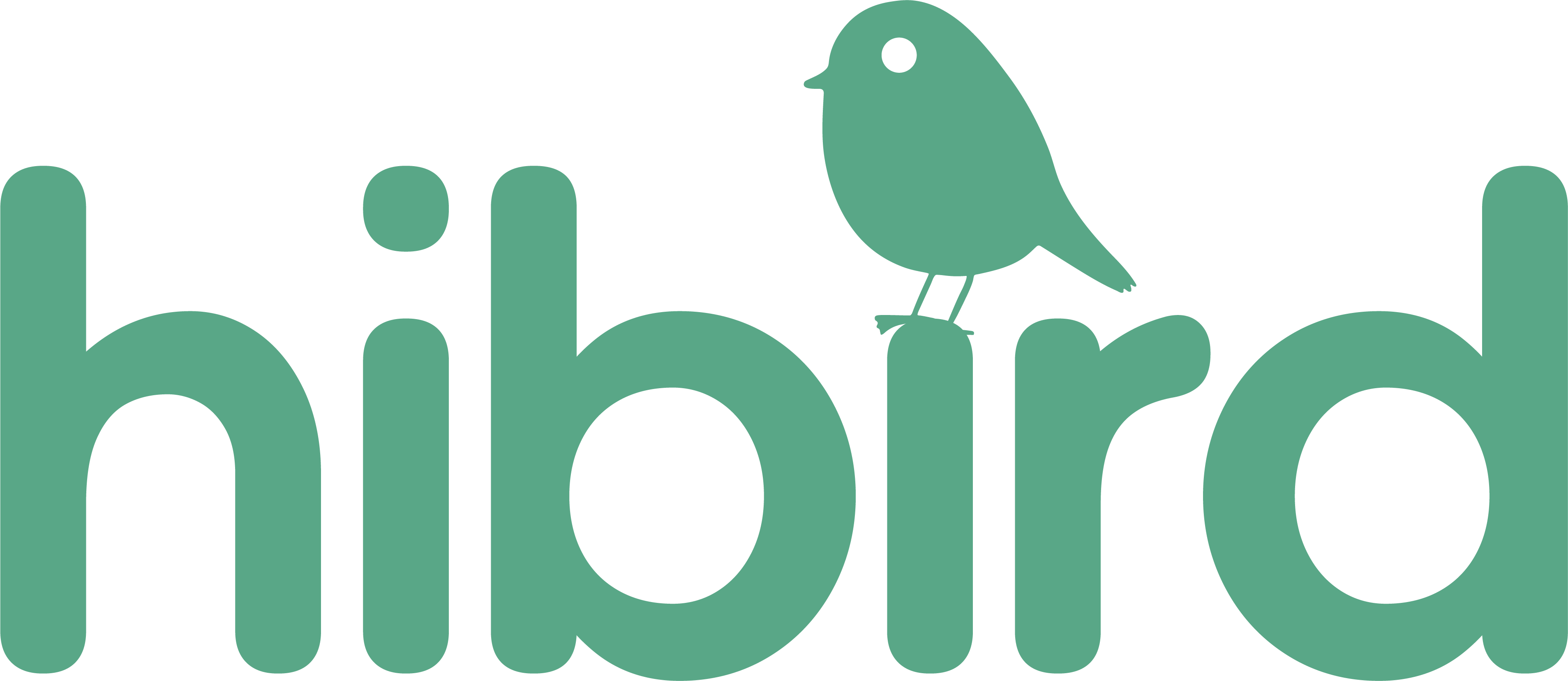
Share: