Quick Start Guide
Step 1: Charge First
-
Charging the camera for 2-4 hours using the included USB-C cable
Step 2: Download the App and Create an Account
-
Search for “Hibird” in the App Store or Google Play
-
Download the App
-
Open it and sign up for an account
Step 3: Connect to Wi-Fi
-
Place the camera within 6 feet (about 2 meters) of your home Wi-Fi router
-
Open the Hibird App, tap the icon to begin

-
Follow the step-by-step guide to connect your camera to Wi-Fi
-
Scan the QR code below if you want to watch a short video guide
Scan to Visit Hibird FAQ Video

Step 4: Take it Outside and Install
-
Use the included bracket to mount the camera and solar panel in a spot where birds are often seen
-
The best camera’s shooting range is 6~14 inches
-
Best results are achieved at a distance of 8~12 inches
-
Scan the QR code below if you want to watch a short video guide
Scan to Visit Hibird FAQ Video

Step 5: Testing and Adjustment
-
Open the Hibird App, turn on Livestream, and adjust the camera angle or check the Wi-Fi signal
Network Configuration & Wi-Fi Connection
How to pair and connect the camera to Wi-Fi?
-
Enable Bluetooth and location on your phone Turn on Bluetooth and make sure the Hibird App has location permissions enabled.
-
Open the Hibird App The app will automatically take you to the network configuration screen. (You can also refer to the setup video for guidance.)
Scan to Visit Hibird FAQ Video

-
Connect to Wi-Fi Choose your Wi-Fi network and enter the correct password.
-
Enter pairing mode Quickly double-press the power button (two taps within 1 second). The indicator light will start blinking green.
-
Complete the configuration Wait for the progress bar to reach 100%. The camera is now connected and ready to use.
If the camera still cannot connect, please contact our customer support at support@hibird.com for further assistance.
What should I do if my camera can't connect to Wi-Fi?
Please check the following:
-
Make sure the camera is turned on and the app is showing the Wi-Fi setup screen.
-
Ensure your phone's Bluetooth is enabled and the Hibird App has location access.
-
Double-check that you've selected the correct Wi-Fi network and entered the correct password.
-
If the setup still fails, reset the camera by holding the reset button or power cycle it (turn off and back on), then try again.
If it still cannot connect, watch the Network Configuration video tutorial or contact our customer support at support@hibird.com for further assistance.
Assembly and Mounting
Installation Process
-
Please ensure the camera is successfully connected to the network before starting installation.
-
For the solar panel: after connecting its cable to the camera, secure the section of the cable attached to the camera to prevent it from swinging in the wind. A swinging cable may affect charging stability and compromise waterproofing.
Scan to Visit Hibird FAQ Video

Installation Distance
-
We recommend installing the camera within 33–50 feet (10–15 meters) of your Wi-Fi router, avoiding walls or obstacles between them.
-
After installation, use the HiBird App to check the Wi-Fi signal strength and ensure a stable connection.
For more details, see “How to Check Wi-Fi Signal Strength.”
Trigger Distance
-
The camera’s trigger distance is linked to the Motion Sensitivity setting.
-
Higher sensitivity increases detection range but consumes more battery.
-
If the camera is triggered too often by distant movement, try lowering the sensitivity.
If the issue continues, please contact our customer support at support@hibird.com.
Best Shooting Distance
-
The ideal shooting distance is 8–12 inches from the subject. Do not go beyond 14 inches.
-
For the clearest focus, position the camera within this range.
-
Being too close or too far may cause the image to blur — adjust the distance as needed.
If focus issues persist, please reach out to our customer support at support@hibird.com.
FAQ & Troubleshooting
Charging & Indicator Light
Charging Process
-
Use the original gray USB-C cable and a 5V power supply to charge the camera.
-
During normal charging, the indicator light at the back will be yellow. When fully charged, the green light will stay on.
If charging issues persist, please contact our customer support at support@hibird.com for further assistance.
Device Indicator Lights

If the Solar Panel is not Charging the Camera:
First, make sure the cable is firmly plugged in—try pushing it in a bit harder. If it still doesn’t charge, remove the silicone protective cover from the end of the cable before plugging it in. You can also check our tutorial video on how to prepare the solar panel for its first use.
Scan to Visit Hibird FAQ Video

If the problem persists, please contact our customer support at support@hibird.com for further assistance.
Photo & Video Preview / Livestream
How to View Captured Photos: Use one of these methods:
-
View the Latest Captures: Go to the Home Page. The Home page displays highlight moments captured by your camera. Tap a photo on the Home page to view its details.

-
View by Device: Tap the Camera icon on the control panel, select a device, then tap the photo thumbnails at the bottom center to open that camera’s photo and video library.

-
View All Images: Tap the Picture icon on the control panel to see images from all devices, and filter by date. Alternatively, you can remove the SD card and view photos on a computer. If you’ve enabled “4K Photo” in settings, you’ll be able to view the full 4K resolution images.

If you still cannot see the captured photos, please contact our customer support at support@hibird.com for further assistance.
Livestream Has Noise (“Howling”):
When using the livestream, keep your phone away from the camera, as they can interfere with each other when put closely together, causing a howling noise. Using headphones can also eliminate noise feedback. Increasing the volume or putting a protective case on the phone may help reduce feedback.
If the problem persists, please contact our customer support at support@hibird.com for further assistance.
Livestream Stuck on “Connecting”:
-
Check the Wi-Fi signal at the camera’s location (you can use the app’s network check tool).
-
If it still won’t connect, restart the camera by holding the power button to turn it off, then press the power button to turn it on again.
If the problem persists after these steps, please contact our customer support at support@hibird.com for further assistance.
Motion Detection & Trigger
Camera Not Triggering / No Bird Photos:
-
Ensure the camera is powered on and connected to Wi-Fi. You can test this by viewing the livestream.
-
Provide food that birds like near the camera. (See the image for recommended bird foods.) Plant native shrubs or trees to create a bird-friendly environment.
-
Place the camera where birds are likely to visit and reduce other movement or interference.
If you still get no photos, please contact our customer support at support@hibird.com for further assistance.
Camera Triggers Too Frequently:
-
Lower the camera’s motion sensitivity setting to reduce false triggers.
-
Make sure there are no moving branches, insects, or heat sources in the camera’s field of view.
If the issue continues, please contact our customer support at support@hibird.com for further assistance.
Connection Issues
Phone Cannot Connect to Camera:
If your phone cannot connect to the camera, try the following steps:
-
Ensure Bluetooth is enabled on your phone and the Hibird App has permission to use Bluetooth and location.
-
Power on the camera (press the power button to turn on the camera).
-
Keep the camera and phone close together to ensure a strong connection.
-
If needed, restart the camera by turning it off and on again.
If the issue persists, please contact our customer support at support@hibird.com for further assistance.
How to Check Wi-Fi Signal Strength:
-
When the camera is connected to Wi-Fi, go to the camera’s settings and tap Network or Wi-Fi Info. Here you will see the Wi-Fi signal strength (in dBm). A value closer to 0 is stronger (e.g., -30 dBm is excellent, -70 dBm is weak). If the signal is weak, move the camera closer to the router or improve the Wi-Fi coverage. For more details, see “Installation Distance” above.



Bluetooth Cannot Connect
-
Please check that your phone’s Bluetooth is turned on and that the Hibird App has permission to use Bluetooth. If necessary, enable Bluetooth and try connecting again. If the problem persists, please contact our customer support at support@hibird.com for further assistance.
App & Account
How to Share Device?
Scan to Visit Hibird FAQ Video

How to View Devices Shared by Others?
Scan to Visit Hibird FAQ Video

How to Change Camera Resolution?
In the camera settings, go to Image Quality to choose the desired resolution. Enabling “Loop Recording” does not affect photo resolution.
If the problem persists, please contact our customer support at support@hibird.com for further assistance.



How to Set Camera Sensitivity?
Go to Trigger Sensitivity in the settings. Medium sensitivity is recommended as a starting point. If the camera is not capturing birds, try increasing the sensitivity.
If the issue persists, please contact our customer support at support@hibird.com for further assistance.


How to Set Minimum Shot Interval?
Go to Min Shot Interval in the settings. For example, setting it to 2 minutes means the camera will wait 2 minutes between triggers.
If capture issues persist, please contact our customer support at support@hibird.com for further assistance.


How to Set Device Sleep Time?
Go to Sleep Time in the settings. You can set how long the camera should sleep to save power. During the Sleep Time period, the camera will not trigger. Turn on the Sleep Time toggle to enable this function. Drag the slider to set the sleep duration. Disabling Sleep Time means the camera will stay active at all times, responding to triggers and setting changes.
If capture issues persist, please contact our customer support at support@hibird.com for further assistance.


How to Record Slow Motion?
In the camera settings under Camera Mode, select Slow Motion mode. Note: Slow-motion mode only works when the camera is set to 720P or at 90fps. (It will not work if the camera is in 2K or 4K mode.)
If the problem persists, please contact our customer support at support@hibird.com for further assistance.

Turn Notifications On/Off?
On the home screen, tap your profile icon (avatar) and go to Account > Notifications to enable or disable push notifications. Make sure you also grant the Hibird App permission to send notifications on your phone.
If the problem persists, please contact our customer support at support@hibird.com for further assistance.


Wrong Time Zone Displayed?
Hibird cameras synchronize their date, time, and time zone with your phone. If the camera shows the wrong time zone, please first check your phone’s time and time zone settings (ensure they are correct or set to automatic). Once your phone’s time is correct, the camera should update its time accordingly.
If the issue persists, please contact our customer support at support@hibird.com for further assistance.
How to Use the “Dr. Bird” Feature?
In the Hibird App main page, tap the “Dr. Bird” (bird icon) to open a chat interface. You can ask any bird-related questions and the Dr. Bird will answer. This is an AI-powered bird guide for bird knowledge.
If the problem persists, please contact our customer support at support@hibird.com for further assistance.


How to Change Password?
On the home screen, tap your profile icon, go to Account > Set Password, and enter your current password followed by the new password to change it. Make sure you use the correct current password. If you have forgotten your password, follow the app’s “Forgot password” process.
If the problem persists, please contact our customer support at support@hibird.com for further assistance.


How to remove a Device from Account?
In the camera settings, go to Advanced > Unbind Camera to disconnect the camera from your account.
Note: Disconnecting the device will not delete any recorded videos.
If the problem persists, please contact our customer support at support@hibird.com for further assistance.


How to Change Account Email?
-
In the Hibird App, go to the home page and tap your profile icon.
-
Select Account > Email, then enter your new email address. (The app will send a verification code to the new email.)
-
Enter the verification code from the email to complete the change.
If you do not receive the verification email, check your spam folder or try again. If the problem persists, please contact our customer support at support@hibird.com for further assistance.
No Verification Code Received?
-
Make sure the email address you entered is correct.
-
Check your spam or junk folder for the verification email.
-
Sometimes email delivery is delayed; please wait a minute and then try requesting the code again.
If you still do not receive the code, please contact our customer support at support@hibird.com for further assistance.
Device
How to Add a New Device?
-
Download the HiBird App and register an account.
-
Log in, tap the Add button on the home page or the “+” icon on the device page to start adding a camera.



-
Select the camera type you want to add — HiBird DIY.
-
Follow the on-screen instructions on your phone to complete the setup step by step.

-
Please note:
-
Keep the camera within 6 feet of the router during setup.
-
Make sure Bluetooth and location services are enabled on your phone.
-
Enter the correct Wi-Fi password.
Video Instructions:
Scan to Visit Hibird FAQ Video

Camera Won’t Power On
-
Check that the camera has enough battery. If it was off for a long time, charge it using the provided cable. The power indicator should turn yellow while charging.
-
After charging, press the power button once to turn it on. The indicator light should flash or remain solid depending on status.
-
If it still won’t turn on, try resetting the camera by pressing and holding the reset button or the power button for 5–10 seconds, then try again.
If none of these work, please contact our customer support at support@hibird.com for further assistance.
How to Reset the Camera?
To reset the camera, use a pin or a pointed object to press and hold the reset button on the camera for 5 seconds. The camera will automatically reset and restart.

How to Perform an OTA(Over-The-Air) Update?
In the camera settings, go to Device Info > OTA Upgrade. If an OTA update fails or is interrupted, tap “Retry” to restart the update process. Make sure the camera has at least 30% battery and at least 100 MB of free space before updating. Also ensure the camera is turned on and connected to Wi-Fi during the update.
If the problem persists, please contact our customer support at support@hibird.com for further assistance.




OTA Update Issue
If an OTA firmware update is interrupted, tap “Retry” to restart the update. Ensure the camera’s battery is above 30% and that it has at least 100 MB of free storage. Also make sure the camera is on and connected to Wi-Fi during the update.
If the update still fails, please contact our customer support at support@hibird.com for further assistance.
Full TF Card formatting: If the microSD card is full, you have two options:
-
In the Hibird App, go to the camera’s settings and use the “Format SD Card” function under Advanced to erase all content on the card.


-
Remove the SD card, insert it into a computer and manually delete files.
-
After formatting or clearing the card, insert it back into the camera to store new photos or videos.
If the problem persists, please contact our customer support at support@hibird.com for further assistance.
What is Loop Recording?
Loop recording means the camera will automatically delete the oldest files on the SD card to make room for new recordings once the card is full. If loop recording is turned off, you must manually clear the card when it’s full. To enable or disable loop recording, refer to "How to Enable/Disable Loop Recording" section.
How to Enable/Disable Loop Recording?
In the camera settings, go to Advanced > SD Loop (or Loop Recording). Enable this option to turn on loop recording (old files will be overwritten by new ones when the card is full). Disable it to turn off loop recording. If loop recording is on, you will always have the latest recordings without manually clearing the card.

Using USB-C
All Hibird cameras support charging via any standard USB-C cable. You can use the provided cable or purchase a new USB-C cable online or at electronics stores. If the camera still won’t charge, try another standard cable.
If issues persist, please contact our customer support at support@hibird.com for further assistance.
How to Use USB-C to Connect Device to Computer?
Note: To connect the device to a computer via USB-C, always power on the camera first, then plug the USB cable into the computer. If you connect the USB cable before turning on the camera, the computer is unable to recognize the device.
Charging Cable Damaged or Lost
You can use any standard USB-C cable to charge the camera. Purchase a new USB-C cable online or at electronics retailers.
If using another cable doesn’t solve the issue, please contact our customer support at support@hibird.com for further assistance.
How to Attract More Birds? To attract more birds:
-
Provide foods that birds like (seeds, fruits, suet, etc.). Refer to bird food guides for recommendations.
-
Consider planting more shrubs, trees, or flowers to create a bird-friendly environment.
-
Place feeders in safe, quiet areas with little human or predator disturbance. Creating a safe and inviting habitat will encourage more birds to visit the camera area.
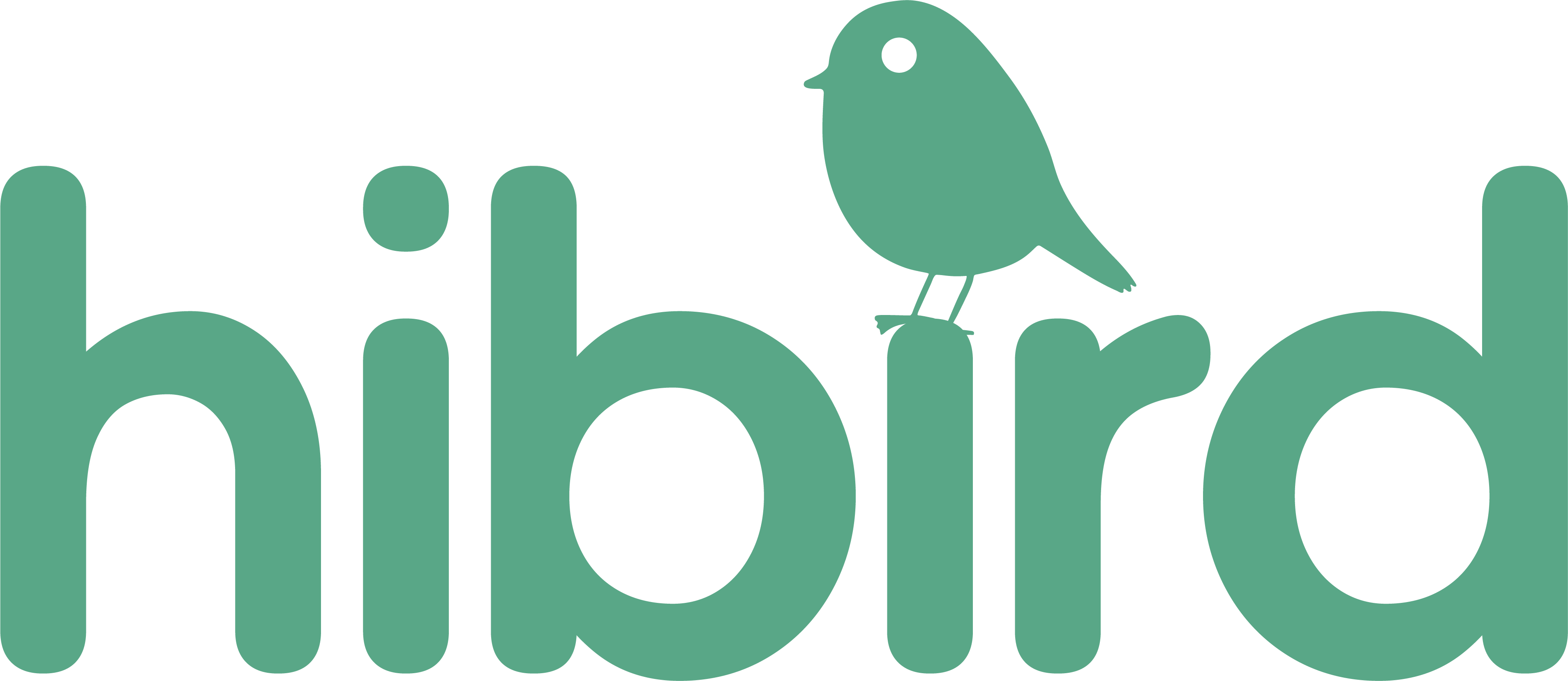
Share: