This introductory article provides general information about the main sections of the Hibird app, most of which can be found in the bottom navigation bar. The article focuses on the following modules:
Home
-
Community Updates: On the homepage, you can view interesting bird photos and videos shared by community users. You can swipe left and right to view different community videos.

Click on the video card to play the specific video, and if you find it interesting, you can also download the video.
Notifications: In the notifications section, you will receive alerts about account binding/unbinding, camera battery status, camera networking processes, and other notifications.
Camera
In the Camera section, you can see all the cameras bound to your account.

Here, you can perform the following actions:
Watch Live Stream: If the camera is online, click the play button to view the real-time video stream. Click the center button to end the live stream.
Video Recording: After starting the live stream, click the "Record" button to record the real-time video.
Photo Capture: After starting the live stream, click the "Screenshot" button to capture a real-time photo.
Device Sharing: You can share the device by sending the device’s QR code or by inviting Hibird account emails.

Camera Settings: Here, you can change the camera name, update the firmware, configure battery mode, network settings, shooting parameters, working parameters, and unbind the camera.

Device Info: You can view the camera's MAC address and update its firmware.
Battery: You can configure the battery mode, which includes normal mode or low-power mode. In low-power mode, you can set working times and shooting intervals.
Network: Change the current Wi-Fi network settings.
Camera Mode: Choose to capture photos, videos, or both photos and videos.
Image Quality / Video Quality: Adjust the image quality with 3M, 8M, 16M, or 32M options, or choose video quality settings like 720P, 1080P, 2K, or 4K.
Digital Zoom: Adjust the camera's zoom factor with 1x, 2x, 3x, or 4x options.
Detect Range: Adjust the camera's detection range with 9 levels. The higher the level, the more sensitive the camera and the wider its detection range.
Min Shot Interval: Set the minimum interval between two photos. A shorter interval captures more photos but consumes more battery. You can balance battery consumption and photo capture based on your needs.
Sleep Time: Set the camera's sleep time, which can help reduce power consumption at night when birds are less active.
Non-Bird Filter: When enabled, the app will stop sending notifications for photos without birds.
Advanced Settings: In this section, you can remotely turn off or restart the camera, format the SD card, or unbind the camera.
Capture
Capture Module: This section displays images captured by the camera, categorized into three types:
Timeline: View captured images based on the timeline.
Live Screenshot: View snapshots taken during the live stream.
AI Classified: Our AI model automatically classifies captured images based on bird species. You can view the photos by bird species classification.

Account
By clicking the profile icon in the top left corner of the homepage, you can view account-related information.

Here, you can modify account settings such as changing your nickname, updating the account password, or logging out. You can also adjust app settings like turning notifications on or off, changing the language, and logging out.
Dr. Bird
Dr. Bird is our AI-powered bird knowledge expert tailored for birdwatching enthusiasts. It supports identification of over 11,000 bird species. You can ask Dr. Bird any bird-related questions or send photos of birds for identification to learn about their habits and preferences.
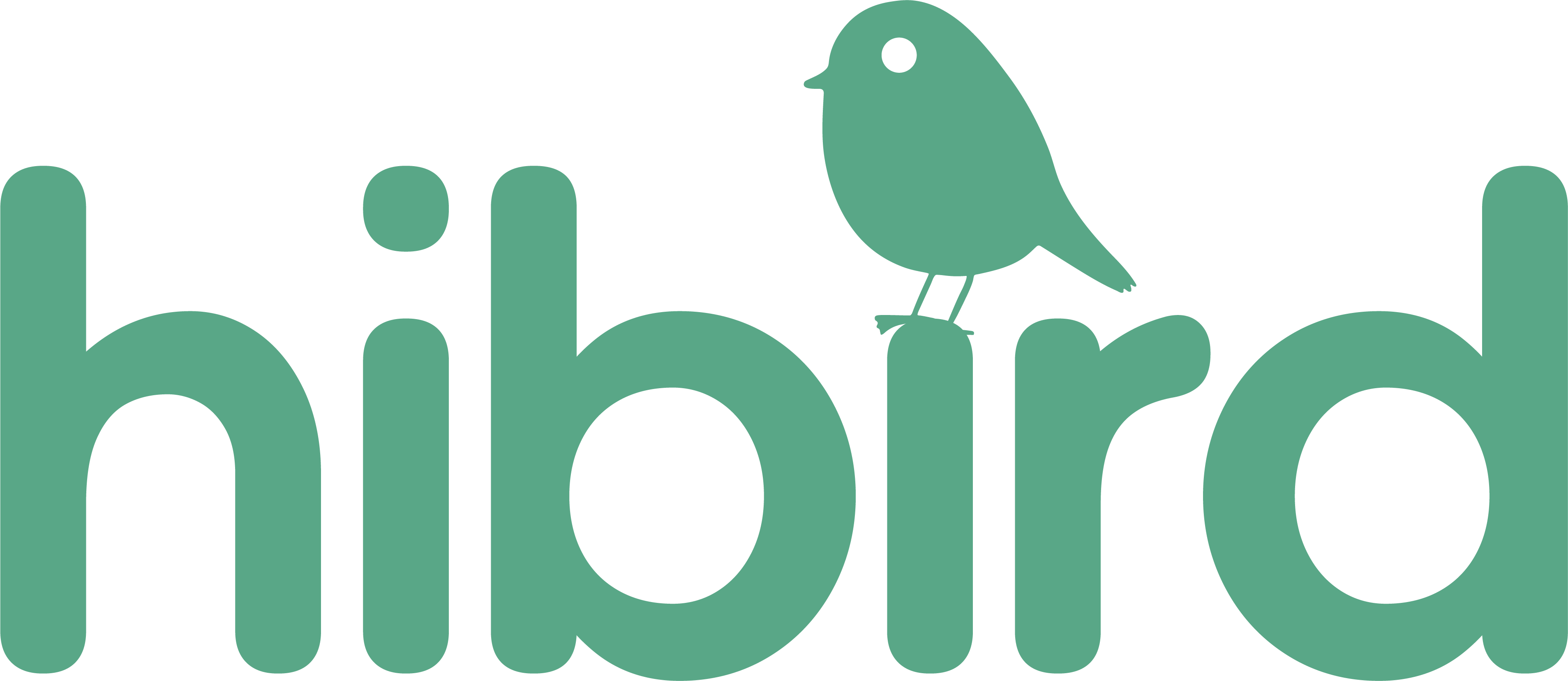
Share:
FAQ for Hibird Feeder